What if you no longer want "Review + Approve" required for a lease?
If you no longer want "Review + Approve" Required for a lease, you have options. Follow these directions, in this order:
- Navigate to the Administration tab and select the Policies tab.
- You will see a check box selected next to the "Require Review + Approval for every new Lease Created."
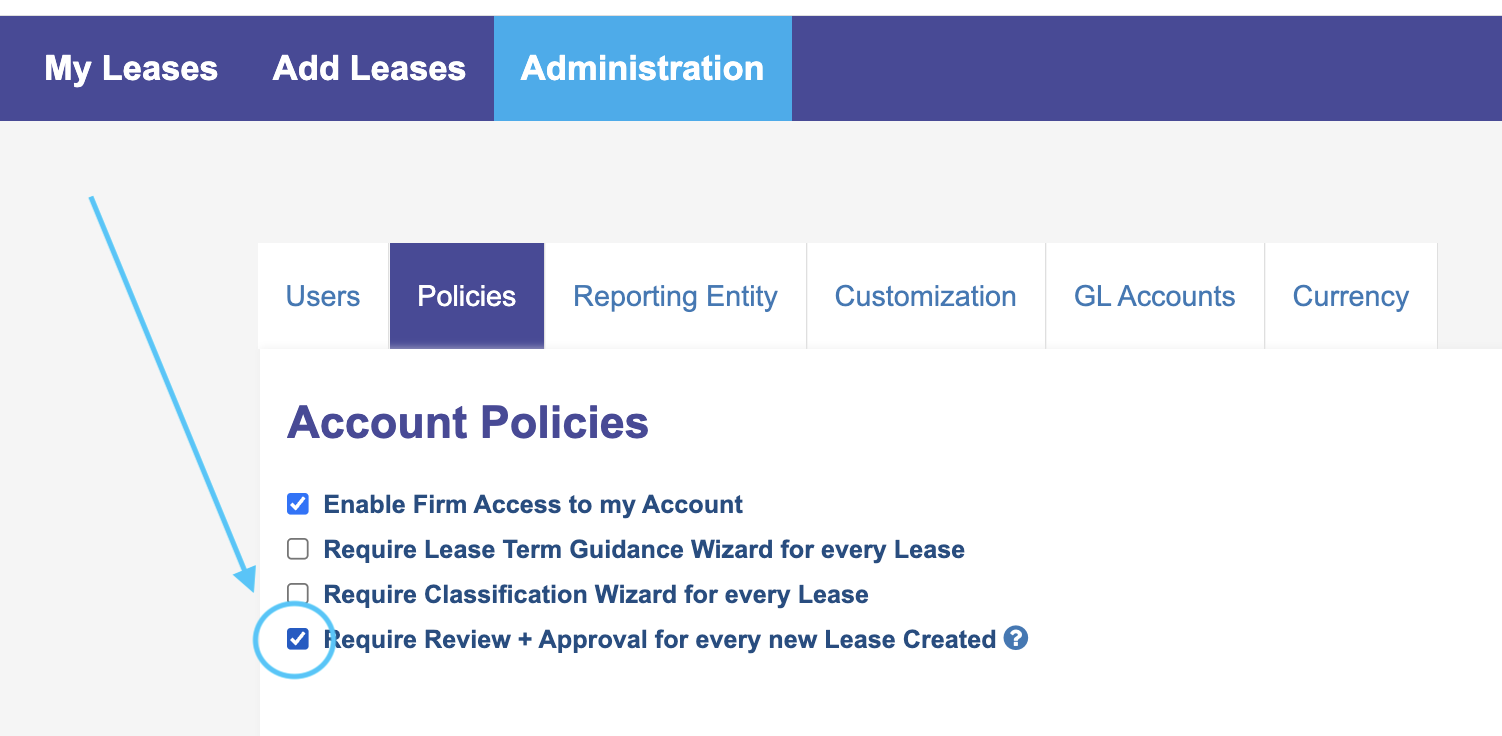
- Uncheck that box. It will now look like this:
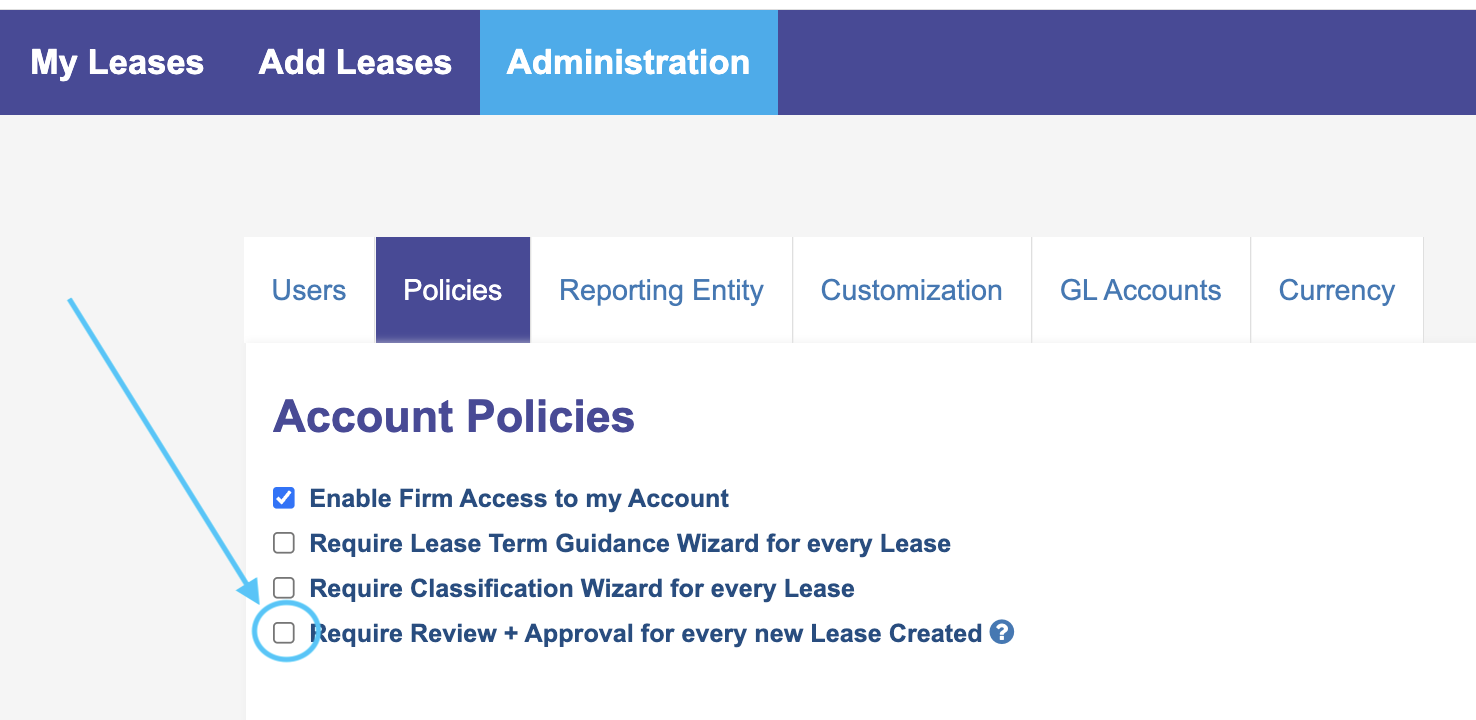
- Navigate back to the 'My Leases' tab.
- Find the lease on the dashboard. If it has not been reviewed, it will show a status of "Review" rather than "Complete":

- Clone the lease, by selecting the clone button.
- The cloned (Copy) lease will appear. The status will be "Complete."

- Remove the required 'Review + Approval' lease from the dashboard by selecting the trash can icon.
- Recommendation: Edit the name of the required 'Review + Approval' lease before deleting it from the lease dashboard to prevent future use. This reduces confusion as well.
- Edit the cloned lease, or '(Copy)' to reflect the desired lease name. Please note the cloned leases are billable.
- Proceed with crunching!
Note: A cloned lease is considered a billable lease for customers with a Pay-Per-Lease account. If the original lease has already been billed for, please reach out to billing@leasecrunch.com, so our team can take the appropriate steps to avoid duplicate charges for the cloned lease.
.png?height=120&name=LC-Logo-HiRes-Purple%20(1).png)