This article will describe the steps to reset your login password. This is not for Single Sign On (SSO) users.
The first step to reset a LeaseCrunch account password is to go to either the Live or Demo login page, depending on which environment you wish to login to, and type in your email address.
Click the Continue button.
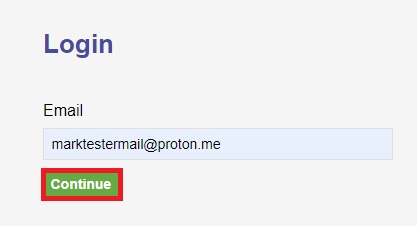
Then, click on the Forgot your password? link below the email address.
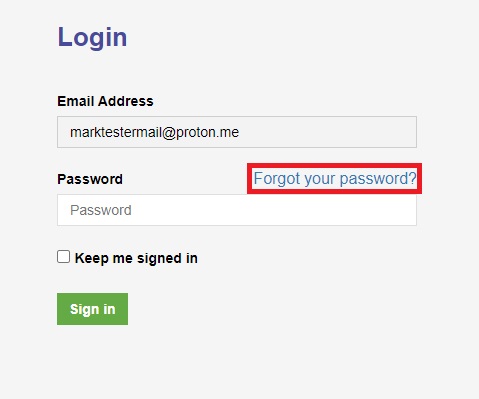
On the next page that opens, click on the button Send verification code.
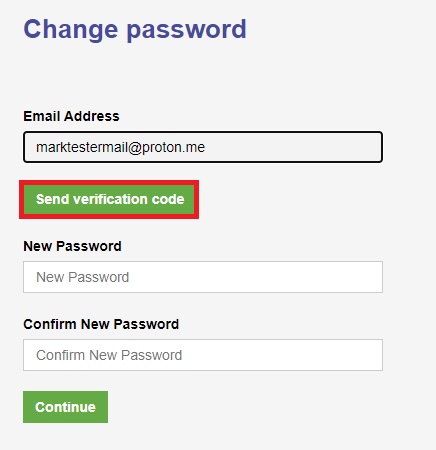
This will direct LeaseCrunch to send an email with a verification code. The email will be sent to the email address that is showing, above. The email will look like this:
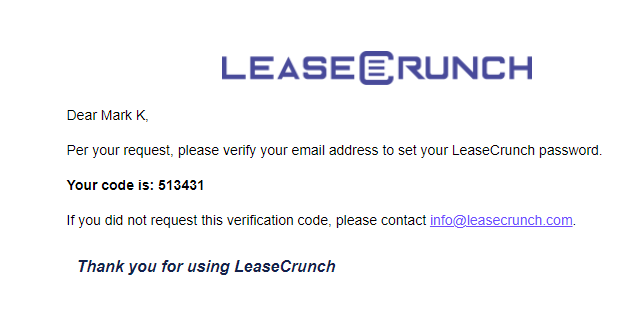
Note: This email will sometimes get redirected to your spam folder, and can also be blocked by spam protection software. Reach out to support@leasecrunch.com, or your IT department if you followed the above steps, and are not receiving your verification email.
Type in the code, then click the Verify code button.
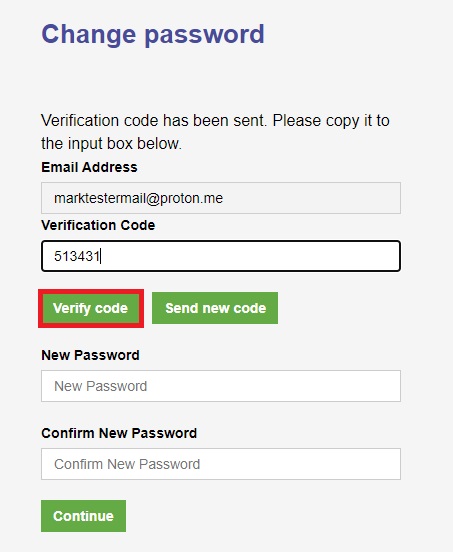
If your code has been successfully verified, the window will change to look like the screen below, and will confirm that the code has been verified.
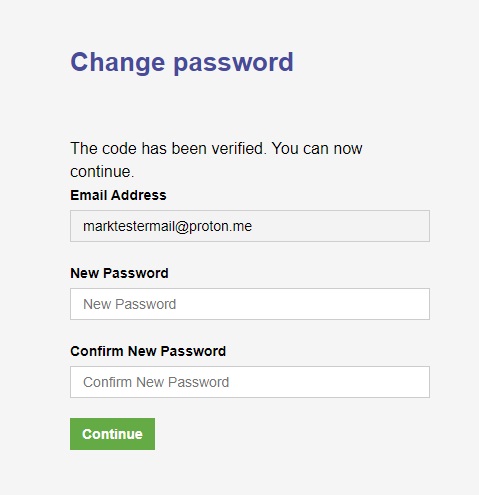
Note: Passwords are required to be between 16 and 256 characters, with no special character or case requirements.
You can then type in your password, and click the Continue button. This will save your new password, which you can then log into LeaseCrunch with.
.png?height=120&name=LC-Logo-HiRes-Purple%20(1).png)