This article will show how to control the access levels of Client Users.
On the main page after logging in the Client User administration page can be accessed by clicking on the Administration tab at the top of the screen. This will only be available to Client Administrators.
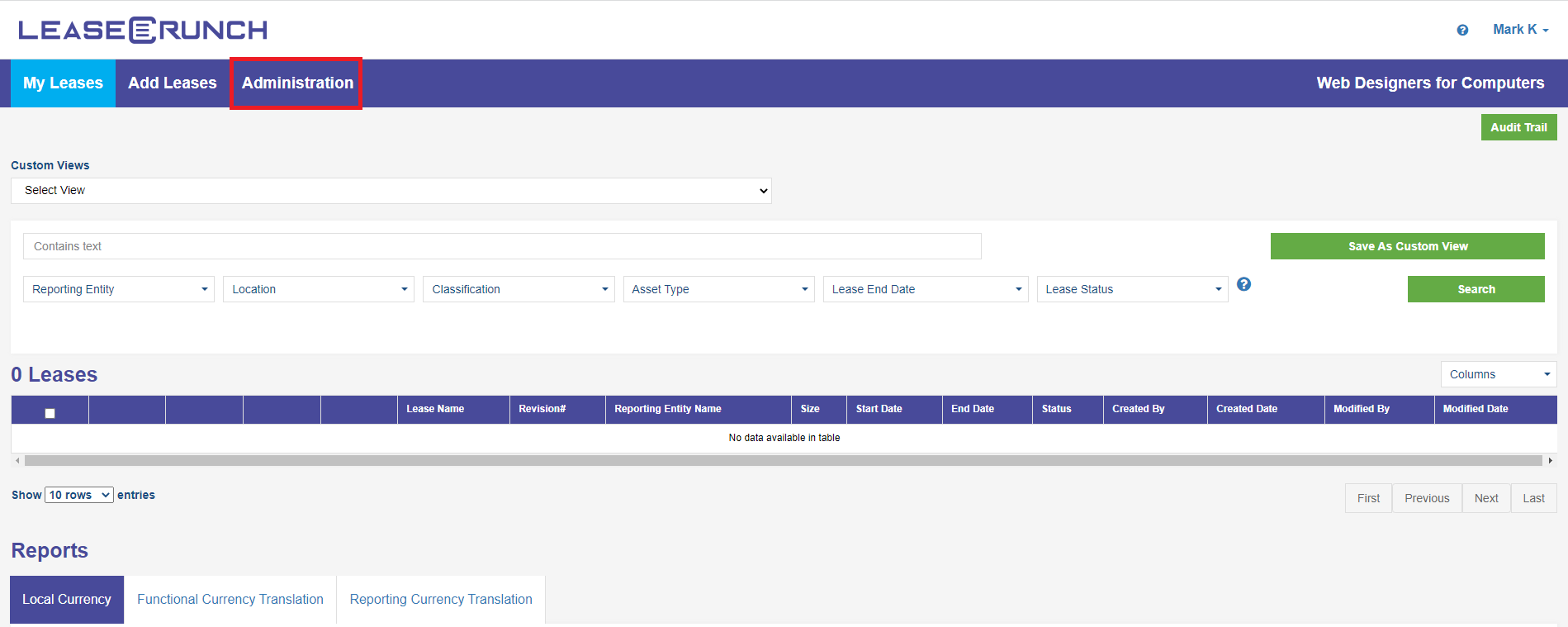
This will lead to Users tab, which shows a list of all user's enabled to login to LeaseCrunch.
On the Users tab under Actions, you can edit a user's level of access by hovering the mouse over the user's row, and clicking on the pencil  under "Actions".
under "Actions".

This will open a window that will allow changes to be made to the selected user's name and role, as well as disable or enable their account.
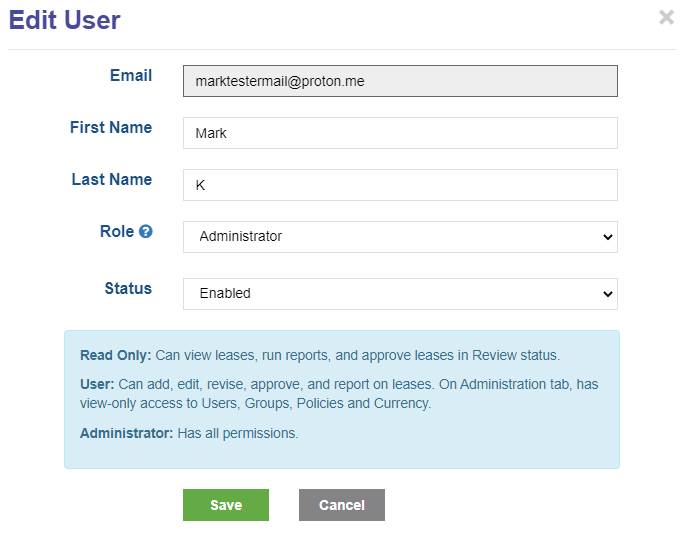
A user's role determines what type of changes they are able to make to various settings regarding leases and user's.
- Administrator: This level of access allows the user to make changes to all settings in the account, including enabling and disabling users, inviting new users, and editing all leases, Reporting Entities, and GL Accounts.
- User: This level of access provides full access to the My Leases and Add Leases Tabs, and read only access to the administration tab.
Note: The User role does not have the ability to add new Reporting Entities or GL Accounts.
- Read Only: This level of access provides read only access to No changes can be made to leases or user's accounts, but they will still be able to export reports.
Changing a user's status to Disabled blocks all access to LeaseCrunch for that user, and removes them from the list of users. They can be found by checking
For detailed instructions on how to make changes to users in CPA Firm Accounts, click here.
.png?height=120&name=LC-Logo-HiRes-Purple%20(1).png)